When you start AQT the Database Signon window will be displayed.
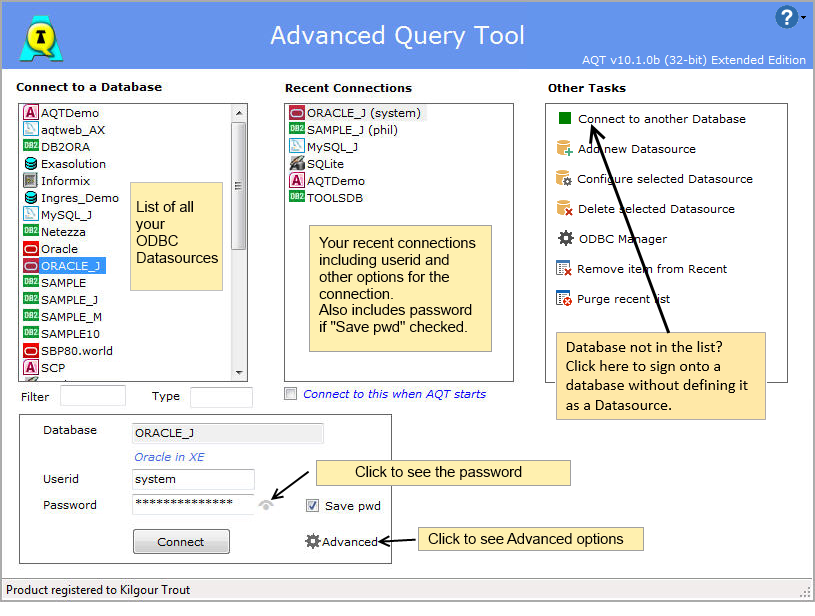
In the left panel, a list of all your ODBC Data Sources will be displayed.
you will be signed onto your database and the Database Explorer window displayed.
There are two reasons why your database may not be in this list:
If your database is not in the list of Datasources, you will need to add it as an ODBC database.
You can do this by clicking on the Add new Datasource button in the Other Tasks panel.
For more details on how to do this. see also Configuring a Database Connection.
If you want to sign onto a database without first setting up a datasource, click on Connect to another Database. For some databases (DB2, Oracle, SQL Server, MySQL, Access and Excel) you will be shown some dialogs to help you sign onto these databases.
You will be required to specify some technical information about the connection so this is not a good option for novices.
The Recent Connections list shows you the databases you have recently connected to.
The userid and (optionally) the password are remembered as part of this. The userid is shown in brackets after the database name. If you sign onto a database with a number of different userids, you may see more than one entry in this list for the database.
To sign onto a Recent Connection:
The number of entries held in the Recent Connections list is specified in Advanced Options.
AQT saves your userid as part of the information it holds about your Recent signons. It will also hold your password, if the Save pwd option has been checked.
When you select a database from the Recent list, the userid and (if saved) the password will be populated in the Userid and Password boxes.If a database is selected from the Database list, the userid/password will be populated if the database is one which also appears in the Recent list.
When you save the password, it will be held in an encrypted form in the Windows registry. This is encrypted using a strong encryption method, AES 256 bit encryption. However we cannot guarantee that this cannot be cracked. There are various methods whereby the password can be compromised. If your data is sensitive or critical then we recommend that you do not use the Save pwd option.
System administrators can prevent users from using this options by setting Options > User Rights > Disable Save Password on Signon window.
As of AQT v10.1.1, a new method is used for encrypting passwords. If you are running multiple versions of AQT, passwords saved by AQT v10.1.1 or later releases cannot be used by earlier releases.
You can specify that AQT auto-connects to a database when it starts. To do this, select a connection from the Recent list and check the Connect to this when AQT starts option.
You can sign onto multiple databases by selecting multiple entries from either the Database or Recent lists (using Ctrl or Shift).
If your database requires a userid and password, the signon will only be successful if AQT has remembered the userid/password for that database - eg. the database is one that appears in the Recent list plus the Save Pwd option has been checked.